CargoLabs Seller Tutorial
Step 1: Sign Up For A Seller Account
Make sure to create a password that makes all red X's, green checkmarks.
Click Me!
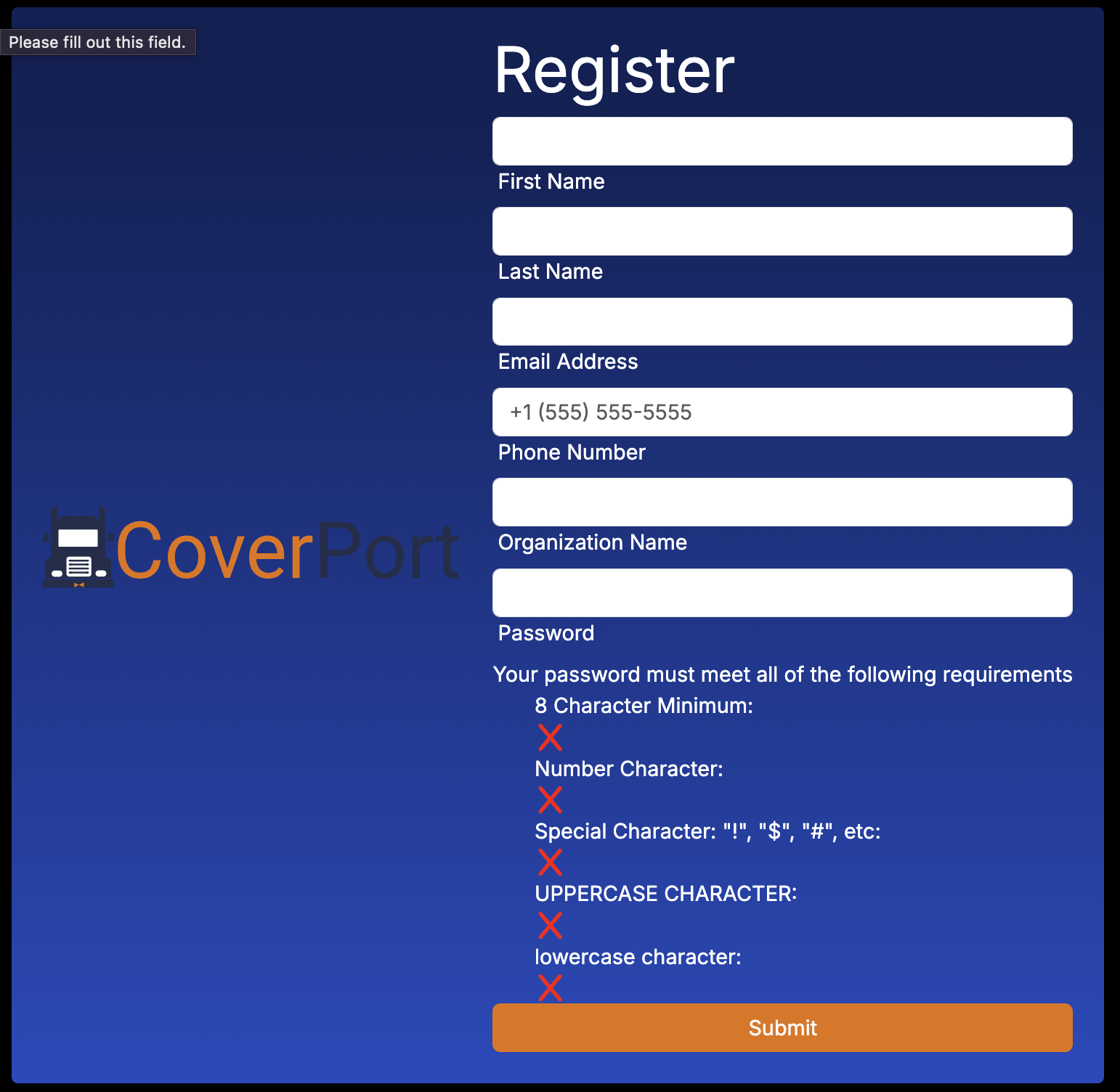
Step 2: Check Inbox For an Account Verification Link
In the email you created your new seller account with, will be an email. The email is titled Your CoverPort Account Verification Link. Inside the email is a link that will be used to verify your account. Click the link and your account is now verified!
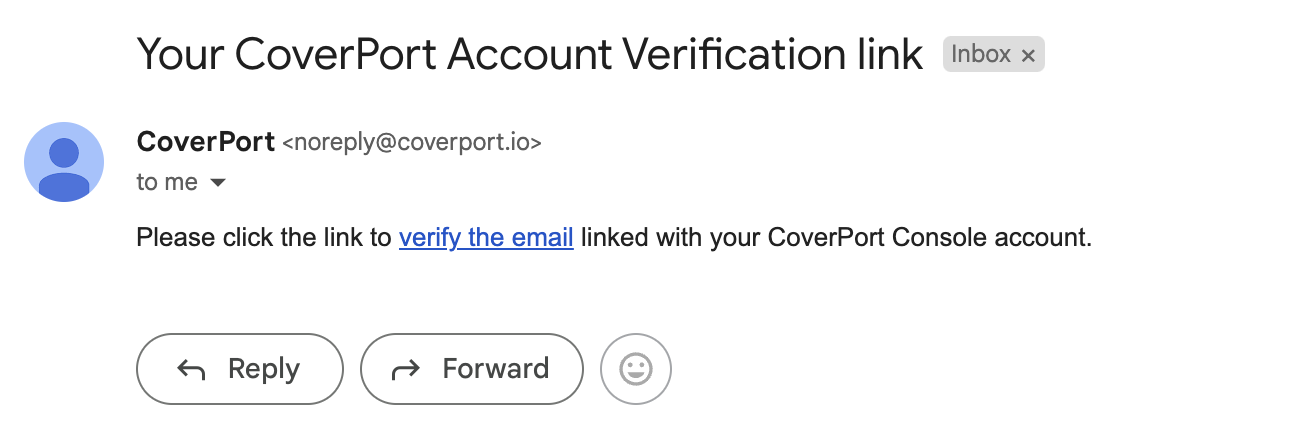
Step 3: Sign In With Your New Account
Head to sell.coverport.io. Type in your email and password, select Root - Admin, and click Sign In.
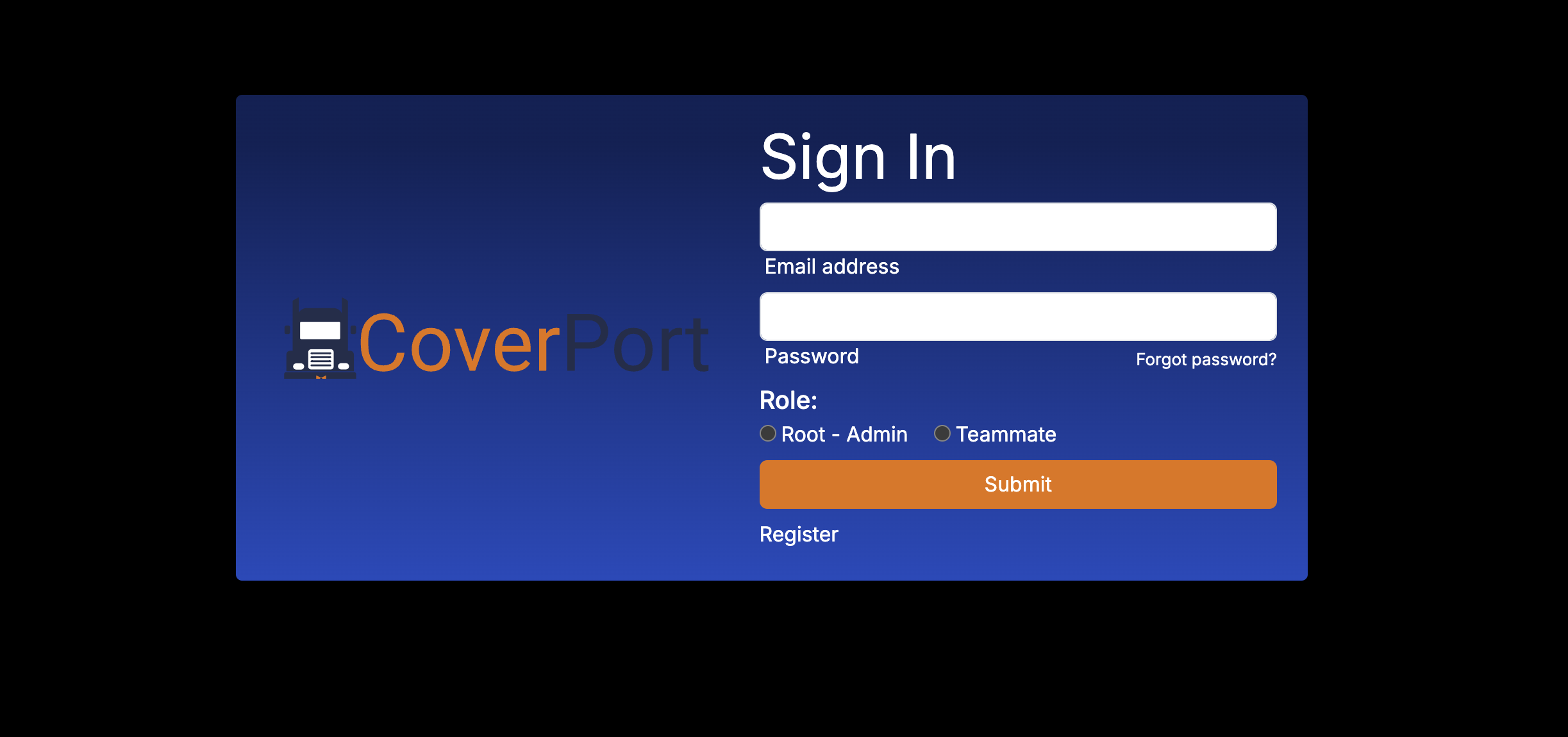
Step 4: Being Stripe Connect Process
Now that we have your seller account setup, we have to setup Stripe Connect which is the payment provider CargoLabs uses to payout our sellers.
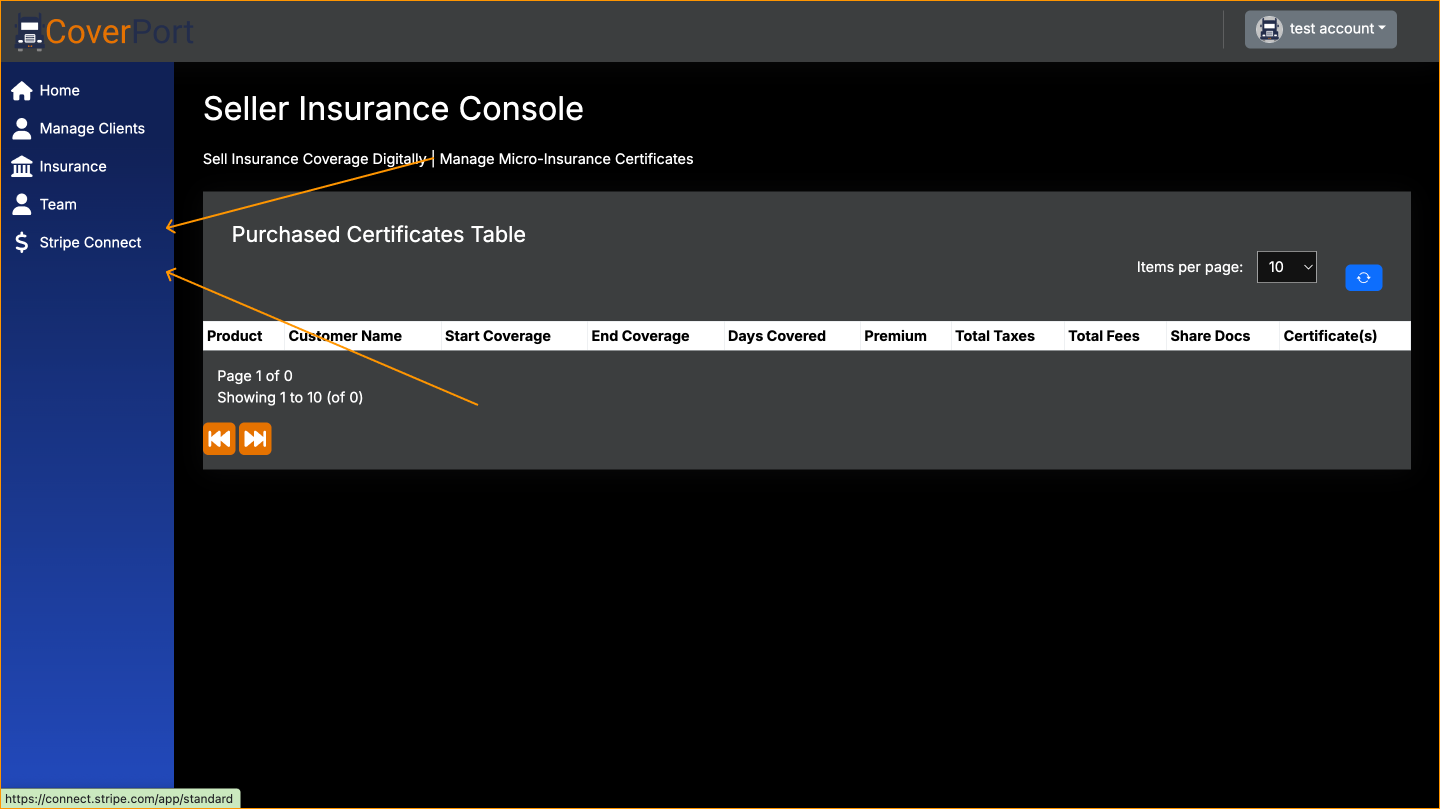
Step 5: Sign Up For An Account Through Stripe
Use the prompts on the Stripe platform to create your account. It will ask if you want to use email or phone number.
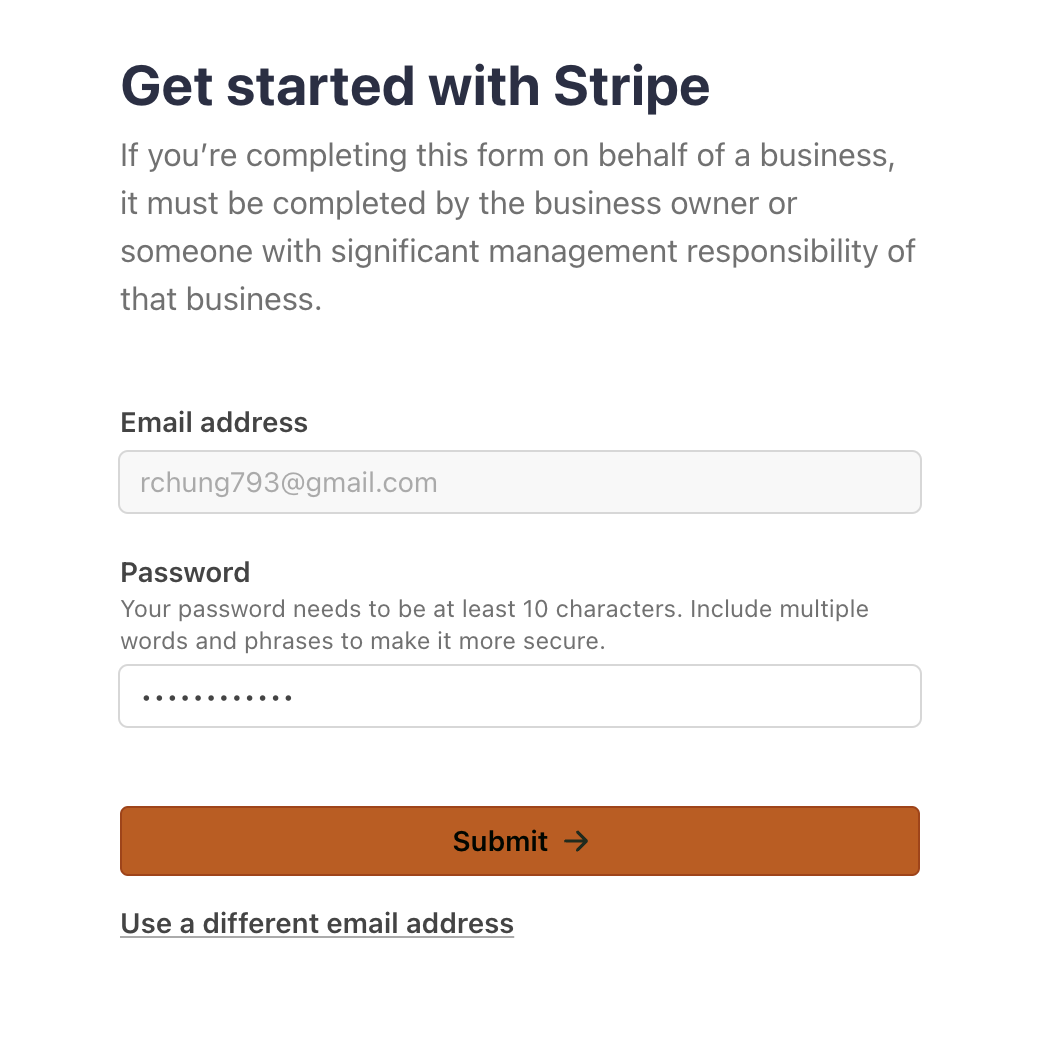
Step 6: Add Business Details to Stripe Account
Stripe will ask you to verify your business details so you can receive your payouts from us.
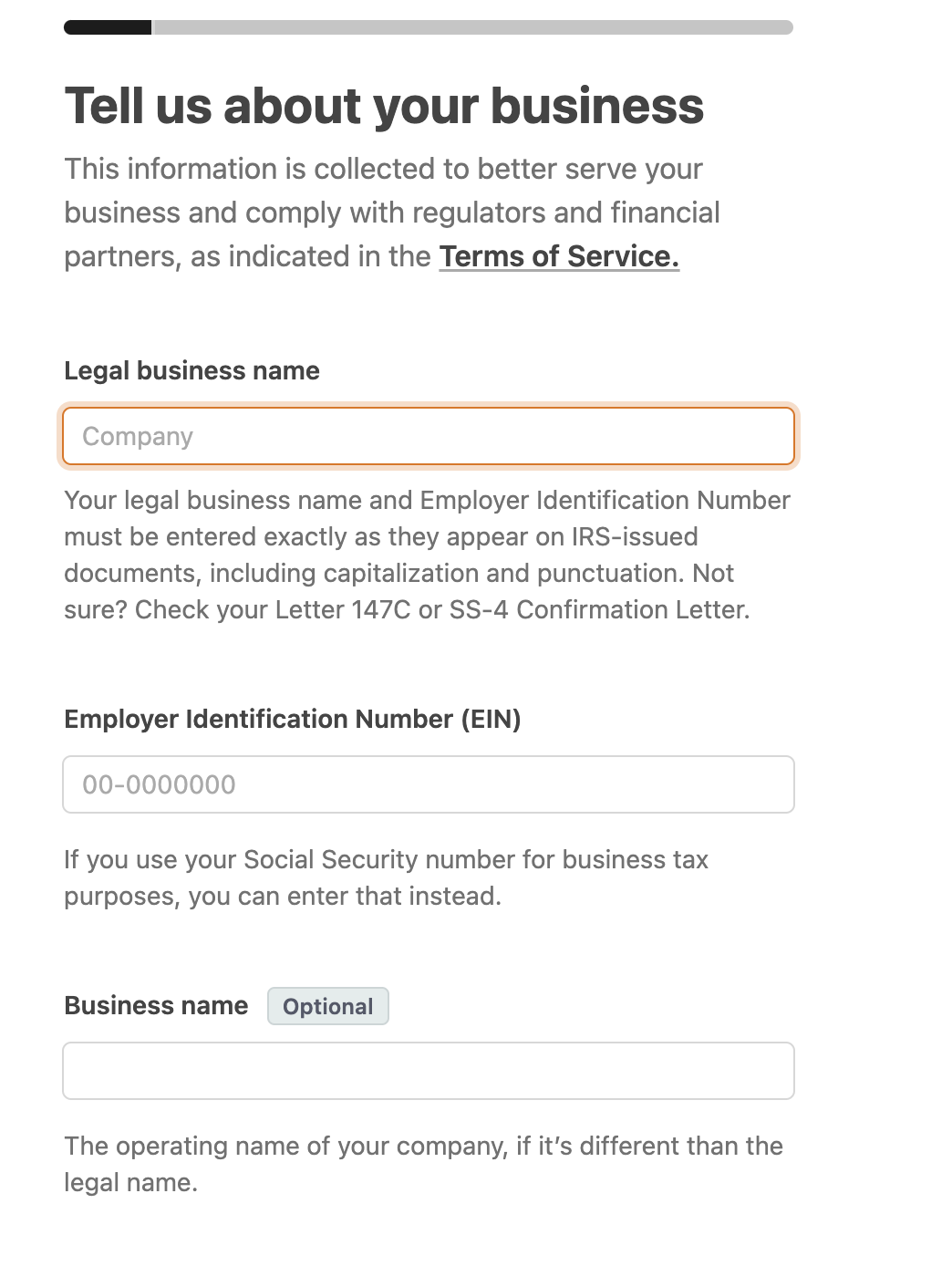
Step 7: Add Payment Details into Stripe Account
In order for you, the seller, to withdraw your payments from Stripe you will need an attached payment detail. More specifically a bank account.
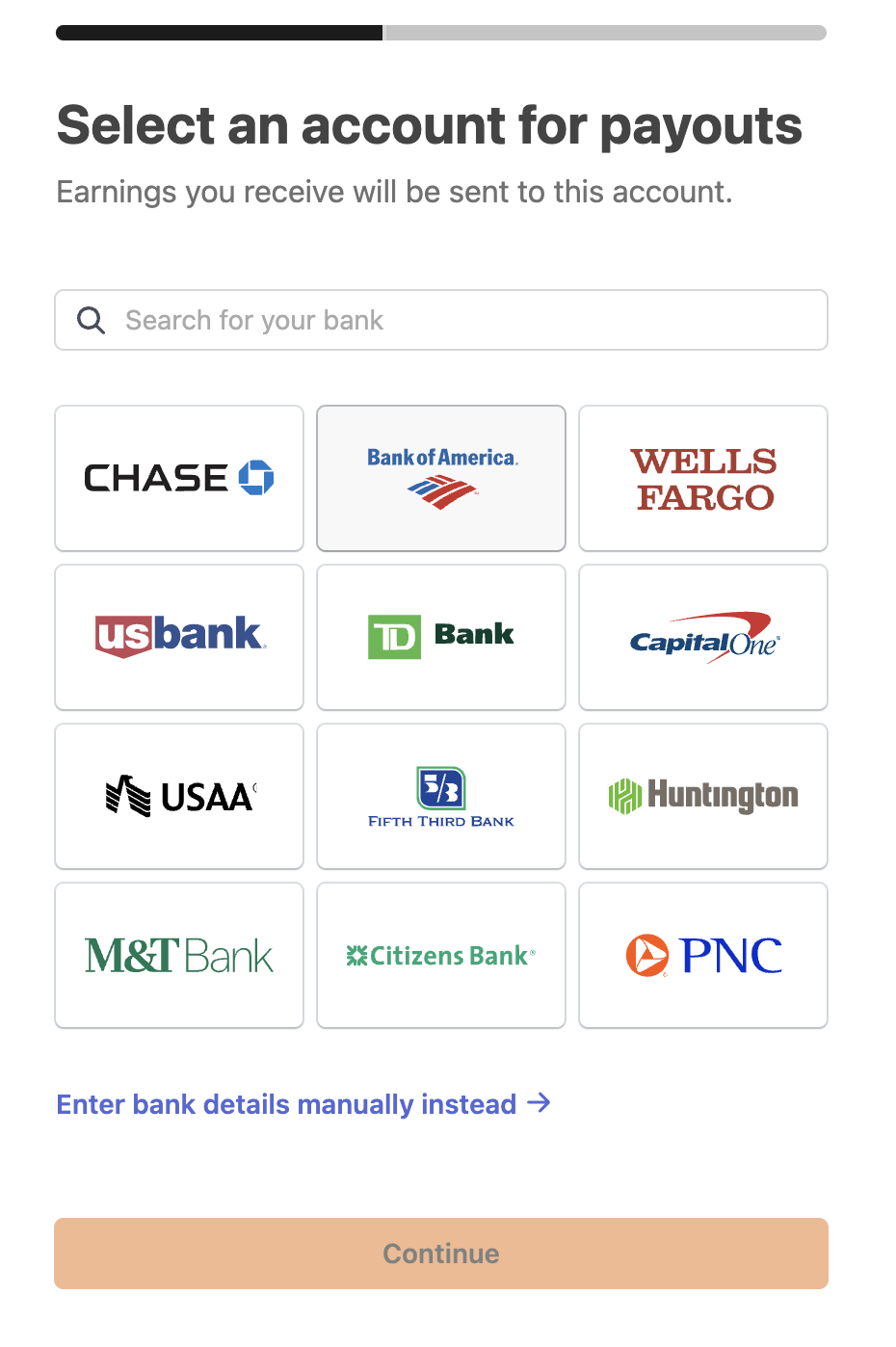
Step 8: Add Company Profile In Insurance Tab
Now that you've successfully setup your Stripe account, we can go back to the seller portal that you're logged into. Go to the insurance tab on the left. Click the edit profiles button in the middle of the page and add your company profile. This is the data that will show on your documents.
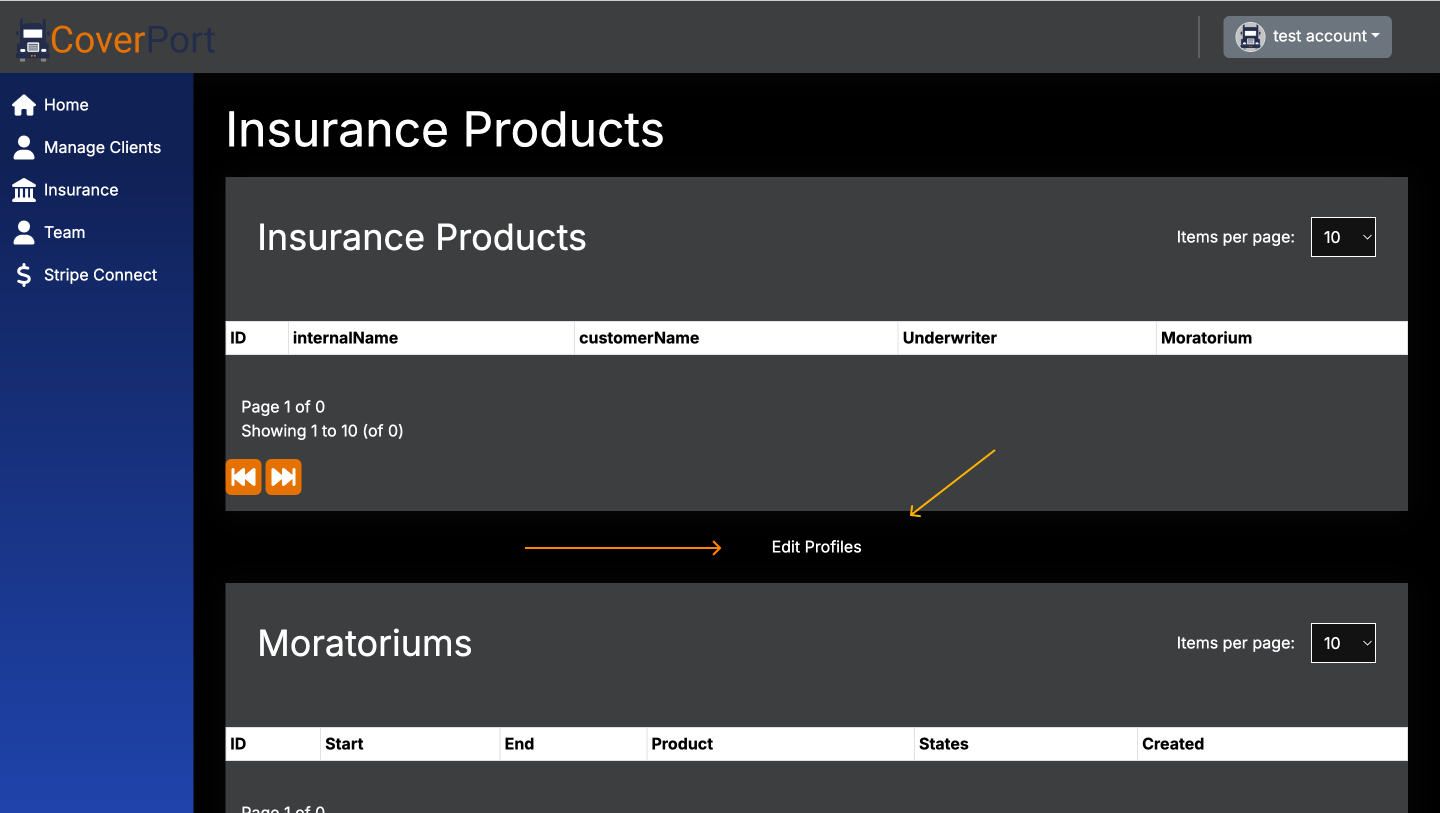
Step 9: Final Steps - Reach out to our founder, Jake.
Email our founder Jake at jake@cargolabs.org. This will allow you to finalize your seller account by adding products and teammates.