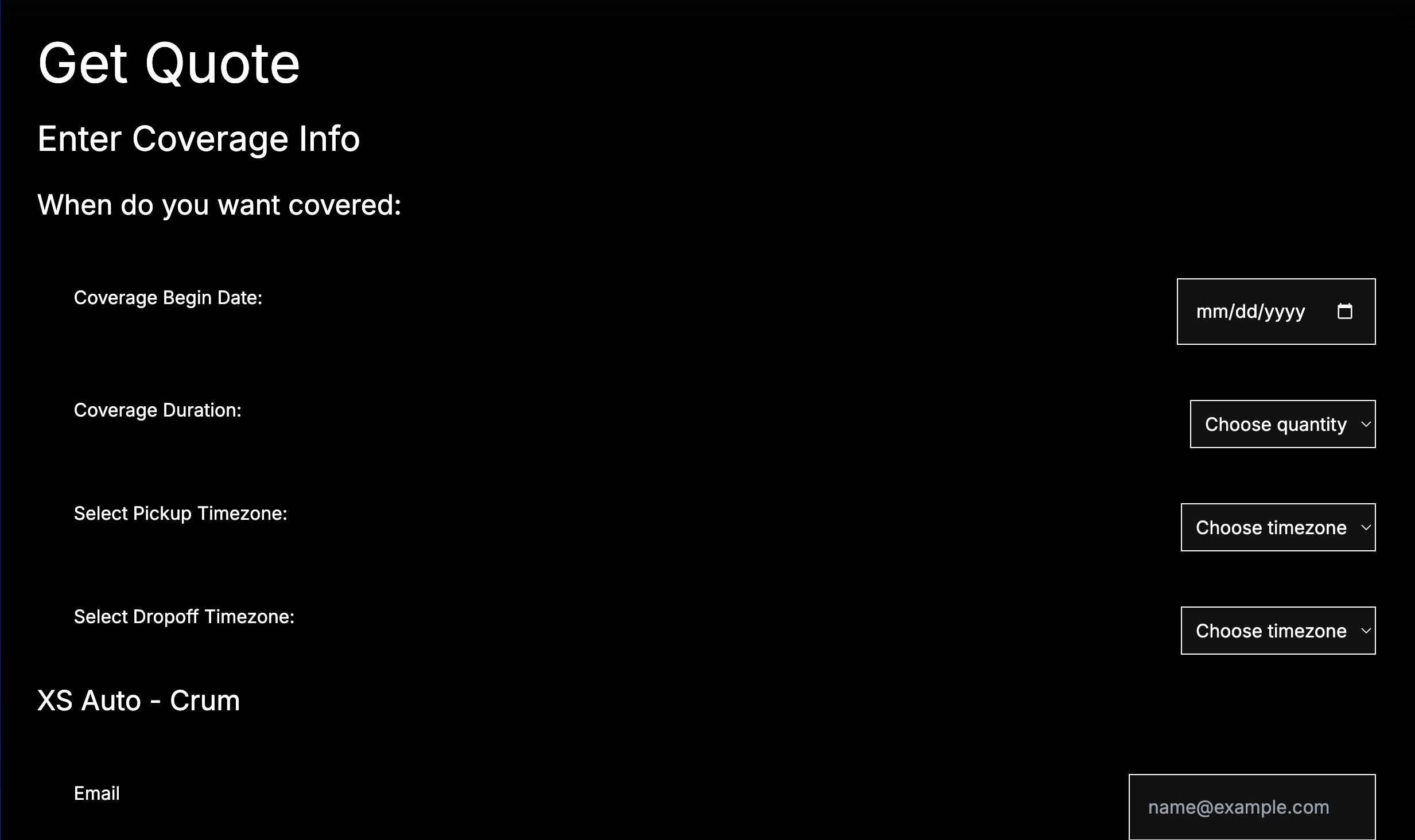CargoLabs Buyer Tutorial
Step 1: Sign Up With an Insurance Broker
Select an insurance broker
Our Co-Founder Harvey is the default broker.
If you would like to search for yours, use the search box below.
Current Broker
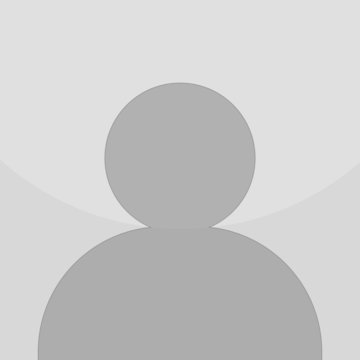
Name not found
Agency not found
Step 2: Check Inbox For Account Credentials
Check email inbox for temporary password (connecting you with Harvey). If you already created an account, ignore this step
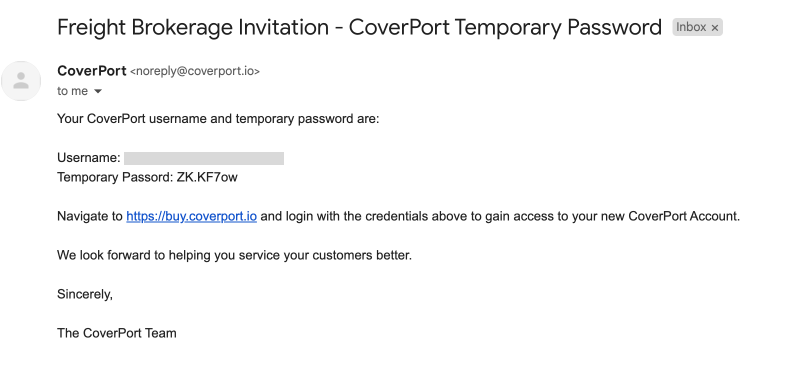
Step 3: Sign In With Your New Account
Head to buy.cargolabs.org. Type in your email and new temporary password, select Root - Admin, and click Sign In.
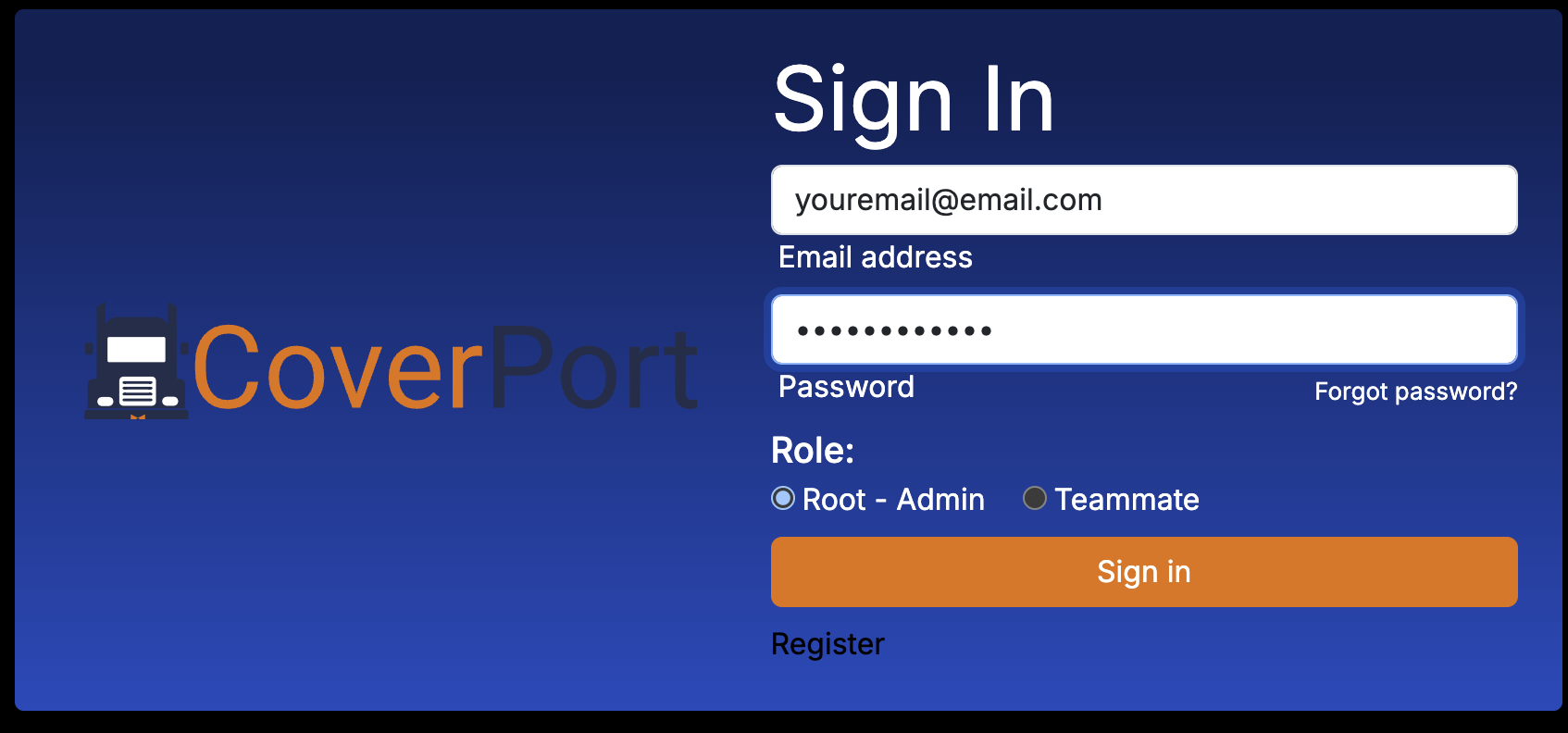
Step 4: Setup Permanent Password for Your Account
Fill out the form with your temporary password, the password you want to permanently use for your account, then click confirm. Make sure your password meets all criteria as represented by the green checkmark logos.
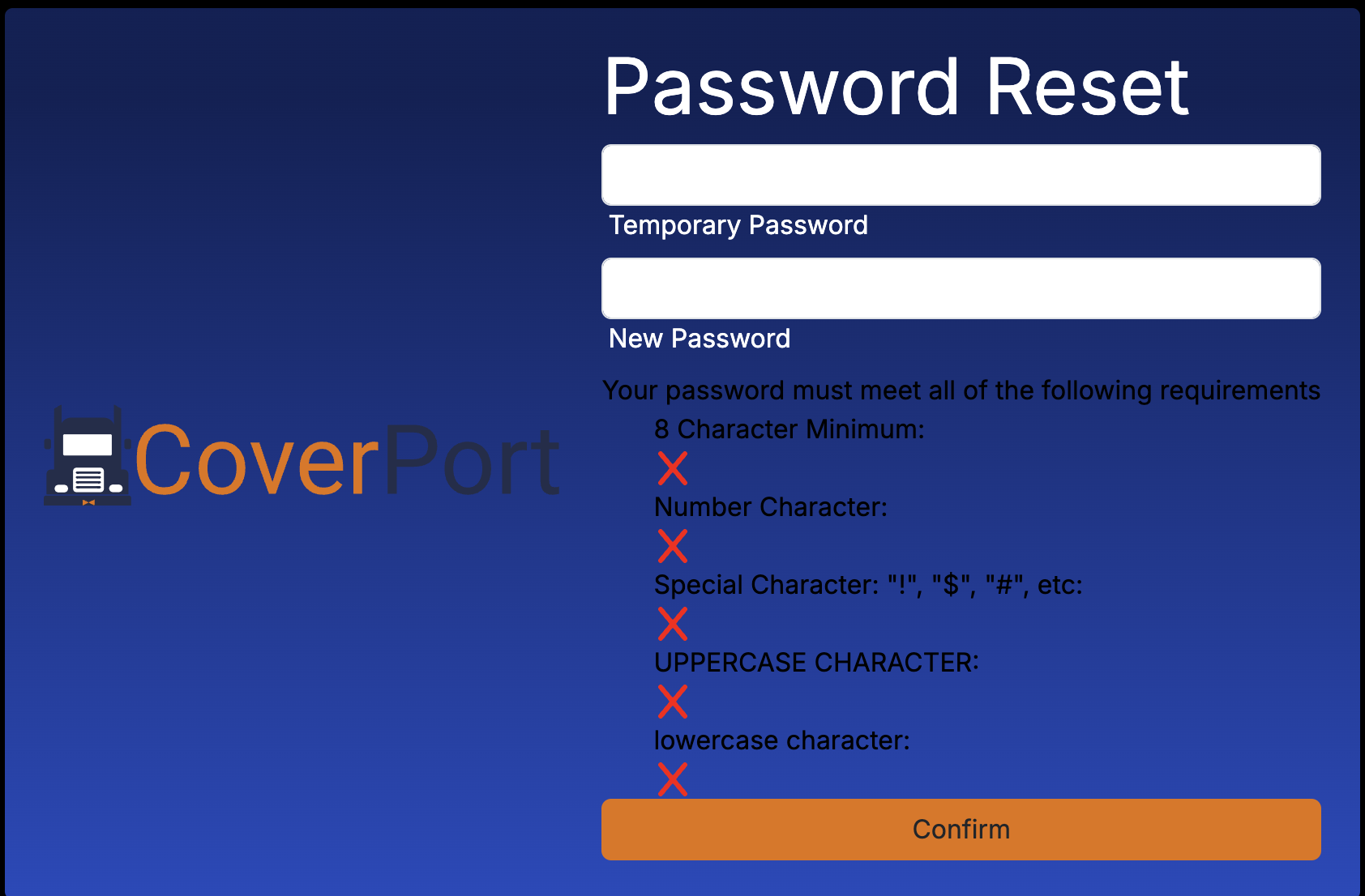
Step 5: Login with New Permanent Password
Enter your email address then input the permanent password we setup in the last step.
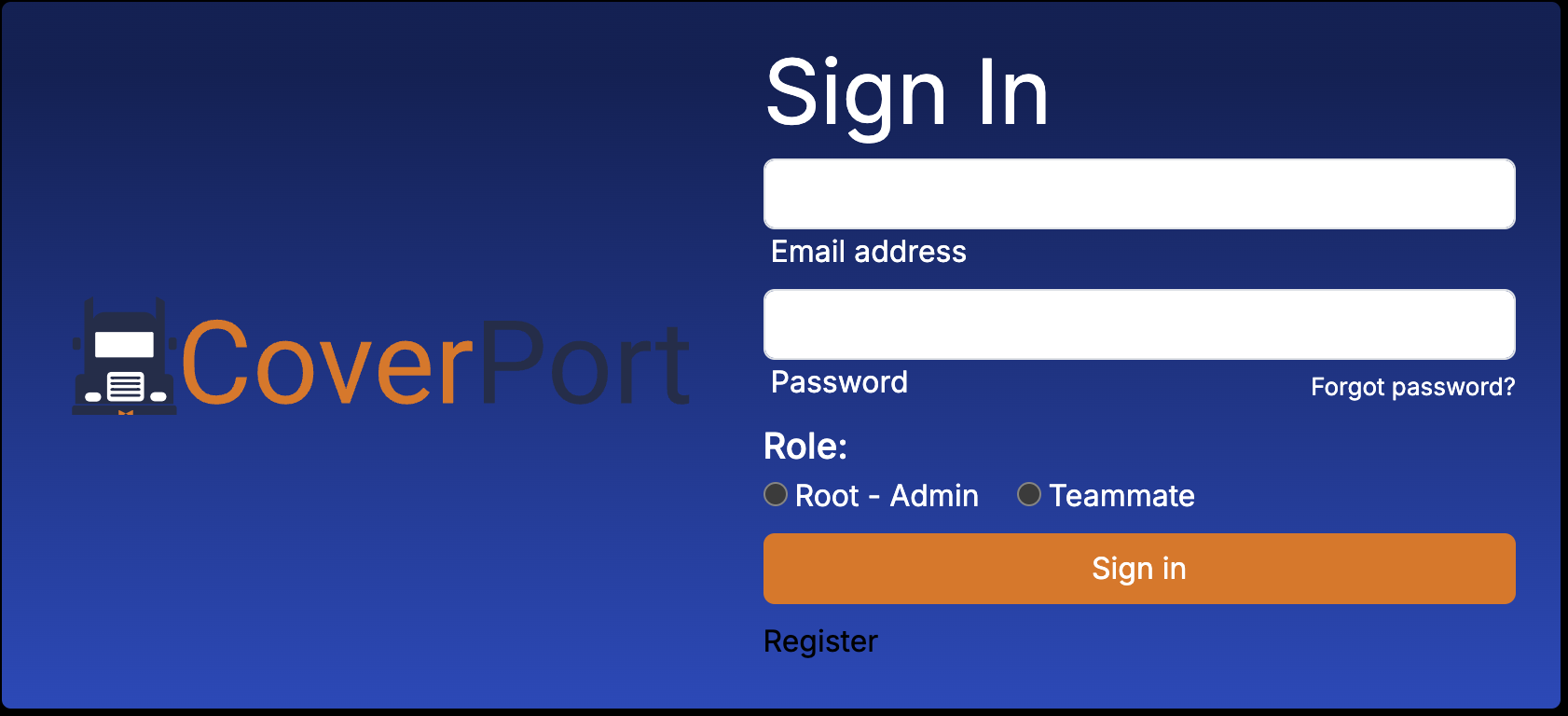
Step 6: Get A Quote
Click get a quote to progress on with getting coverage.

Step 7: Pick Your Product
Click checkbox corresponsing to the product you desire. Then click continue.
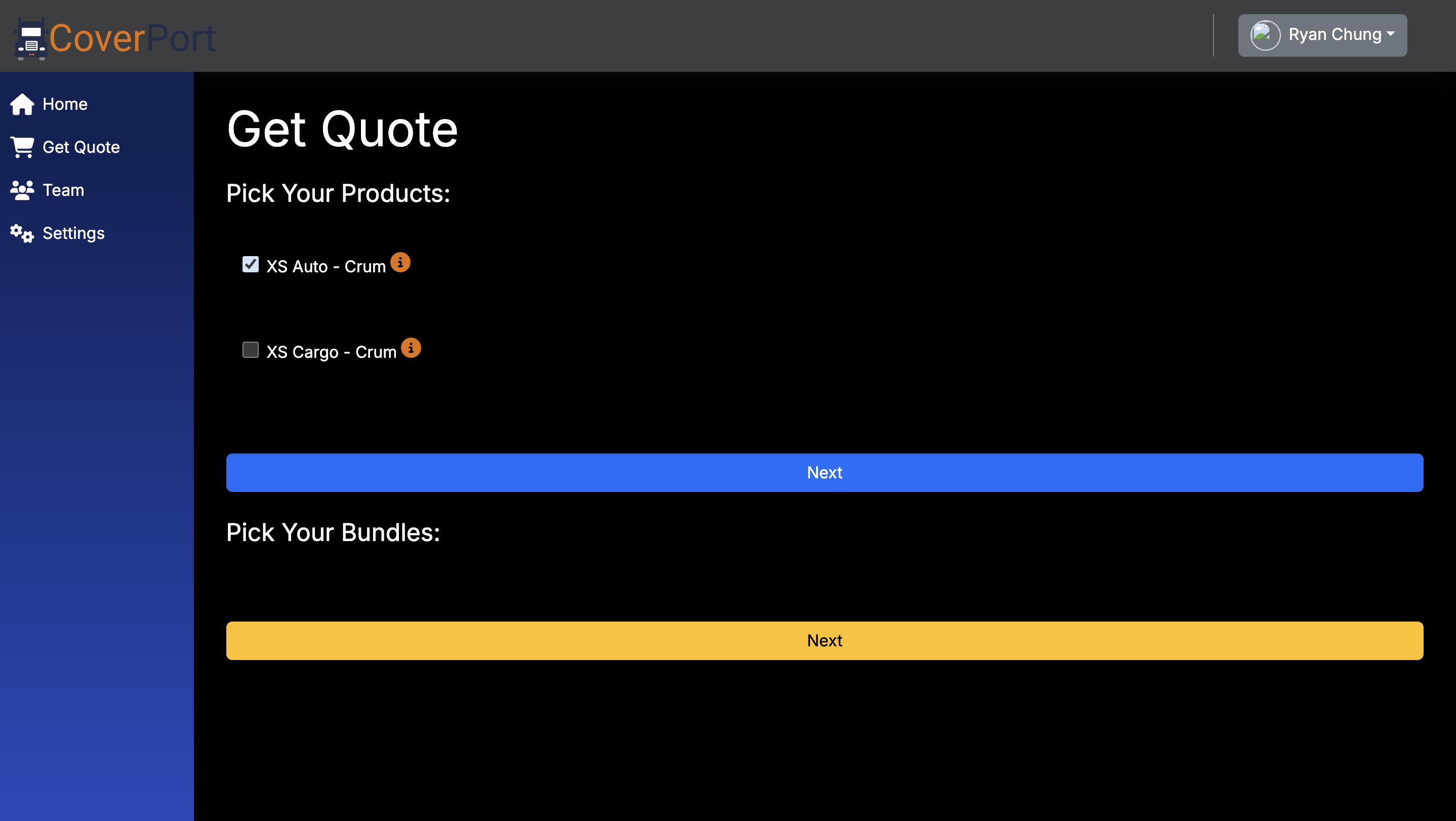
Step 8: Fill Out Coverage Details
Complete the form with all of your details pertaining to your insurance coverage. Then click continue.